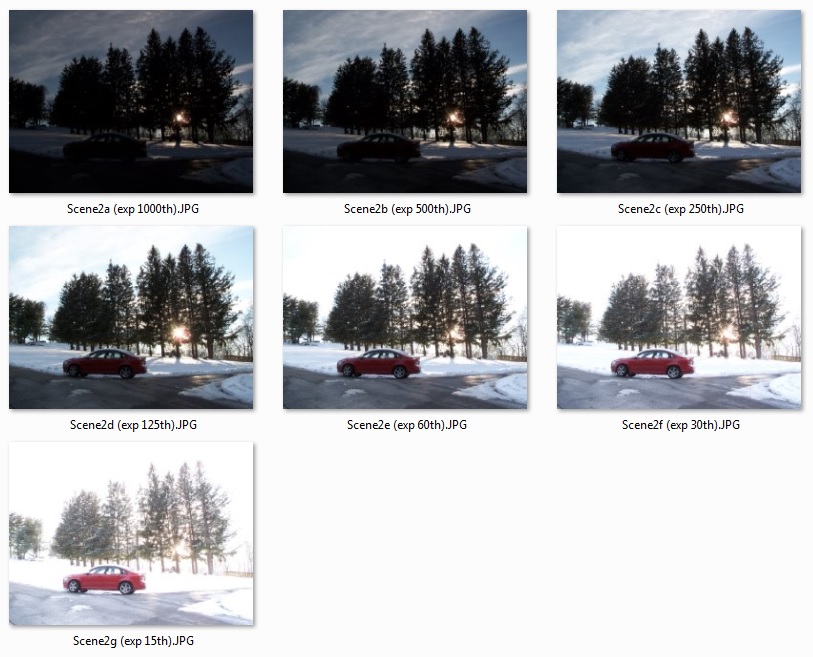Tadpole Nebula (IC 410)
These past few months I developed an interest in narrowband imaging mostly out of necessity due to the Moon. It turns out to be more challenging than I thought. One of my heroines in the field is Sara Wager. I recommend her website for anyone seeking to discover the secrets to good narrowband imaging. I’d like to share some with you:
Stretch your stacks before combining. You may notice that imaging in Hydrogen Alpha (Ha) is easy due to the strength of the signal. Oxygen III (OIII), on the other hand, is relatively weak. To prevent Ha domination you should stretch your OIII stack before combining them into a single RGB image. By how much? It all depends, so experimentation is the key.
Figure A shows the relative strength of Ha (left) compared to OIII (right). These images were equally “stretched” using Astro Pixel Processor (APP) software. If I were to combine these two into a color image then you would mostly see red with only a few light red regions. You could make the argument that this is how it exists in nature, and you would be correct, but we are striving to show chemical composition, not necessarily quantity:
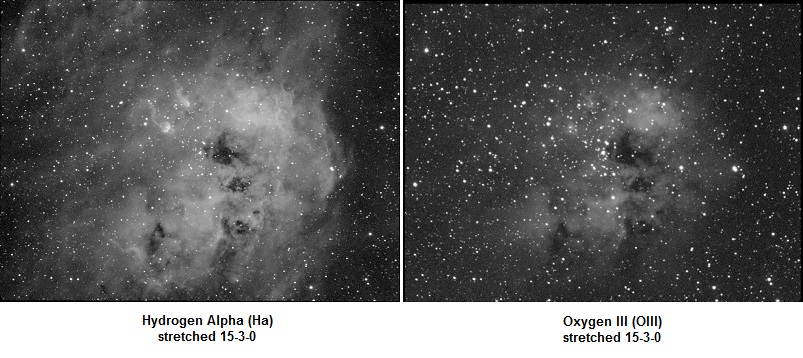
Figure B shows Ha stretched less and OIII stretched more. How much you stretch is a matter of taste. I wanted to come close to Sara Wager’s image.
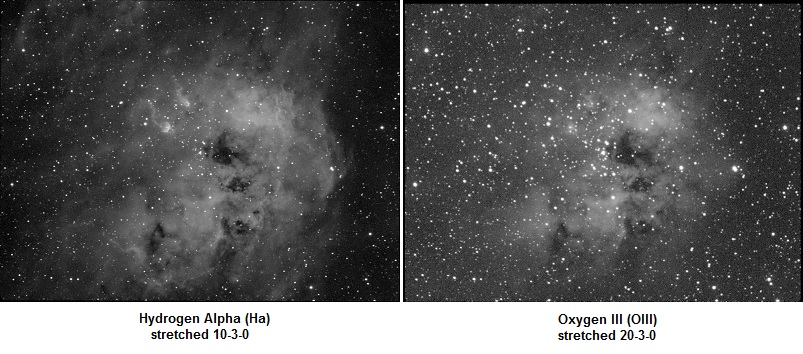
Figure C is the final color image obtained by assigning 85% of Ha to Red, 65% of OIII to Blue, and the remaining amount to Green. This creates a pleasing range of colors:

How to interpret the colors:
- Blue/Cyan on the left side of the image is predominantly oxygen.
- Scarlet/Orange on the right is almost pure hydrogen.
- Beige in the center of the nebula is a mix of hydrogen and oxygen.
- The “tadpoles” have hydrogen tails and oxygen/hydrogen heads.
Here are some other best practices that I learned from Sara Wager:
When combining stacks to create a color image try not to assign a stack to a single channel. For example the “HOO” palette says to assign Ha to Red but if you do that it will render as brilliant red. A more appealing color is scarlet to orange. You can accomplish this by assigning, say, 85% to red and 15% to green.
You need star size reduction software. There are lots of hot blue stars in the sky that strongly emit at the wavelength of OIII. You may have noticed that stars saturate easily in your OIII frames and therefore are fatter than stars in your Ha and SII frames. As a consequence your image will suffer from what I call “oxygen halo”. Also fat stars detract from your subject. Photoshop and PixInsight have tools for reducing star size but they are expensive. StarTools also has a tool. Two years ago I purchased StarTools for $50 for a single license that never expires. It is still available for sale at the same price.
Technical Details:
William Optics 71mm f/5.9
Atik 314E CCD (slightly undersampled at bin1 so bin2 is worse)
Orion 6nm Ha and OIII narrowband filters
Unitron Model 142 German Equatorial Mount.
Tracking: Own design Permanent Periodic Error Correction (PPEC) using stepper motor and Raspberry Pi Model 3B.
Flat-fielder: Own design “The Flatinator”
Image Capture:
Astroberry/INDI/Ekos on Raspberry Pi Model 3B+.
SharpCap for guiding assistance, polar alignment, and PEC learning.
Ha: 18x600s (bin2 to boost signal to keep exposure time to 10 minutes.)
OIII: 23x600s (bin2 also)
Total integration time: 7 hours.
Image Processing:
1. Astro Pixel Processor (APP) for image calibration, integration, stretch, and composition. 2x drizzle to repair square stars and restore image dimensions to bin1.
2. StarTools for star size reduction and additional image processing.
HOO palette:
Ha: Red 85%, Green 15%
OIII: Green 35%, Blue 65% (stretched before combine as shown in Figure B)